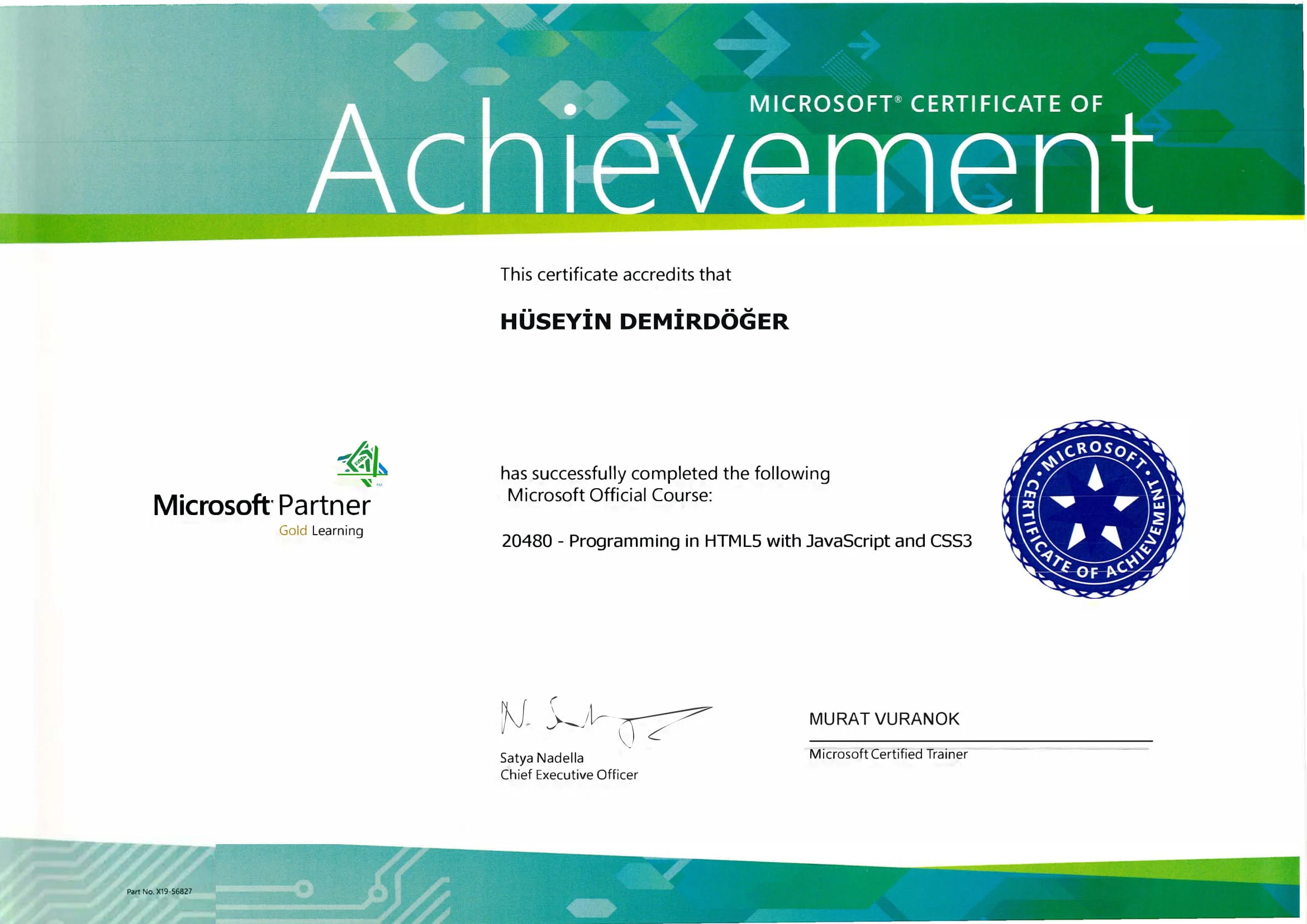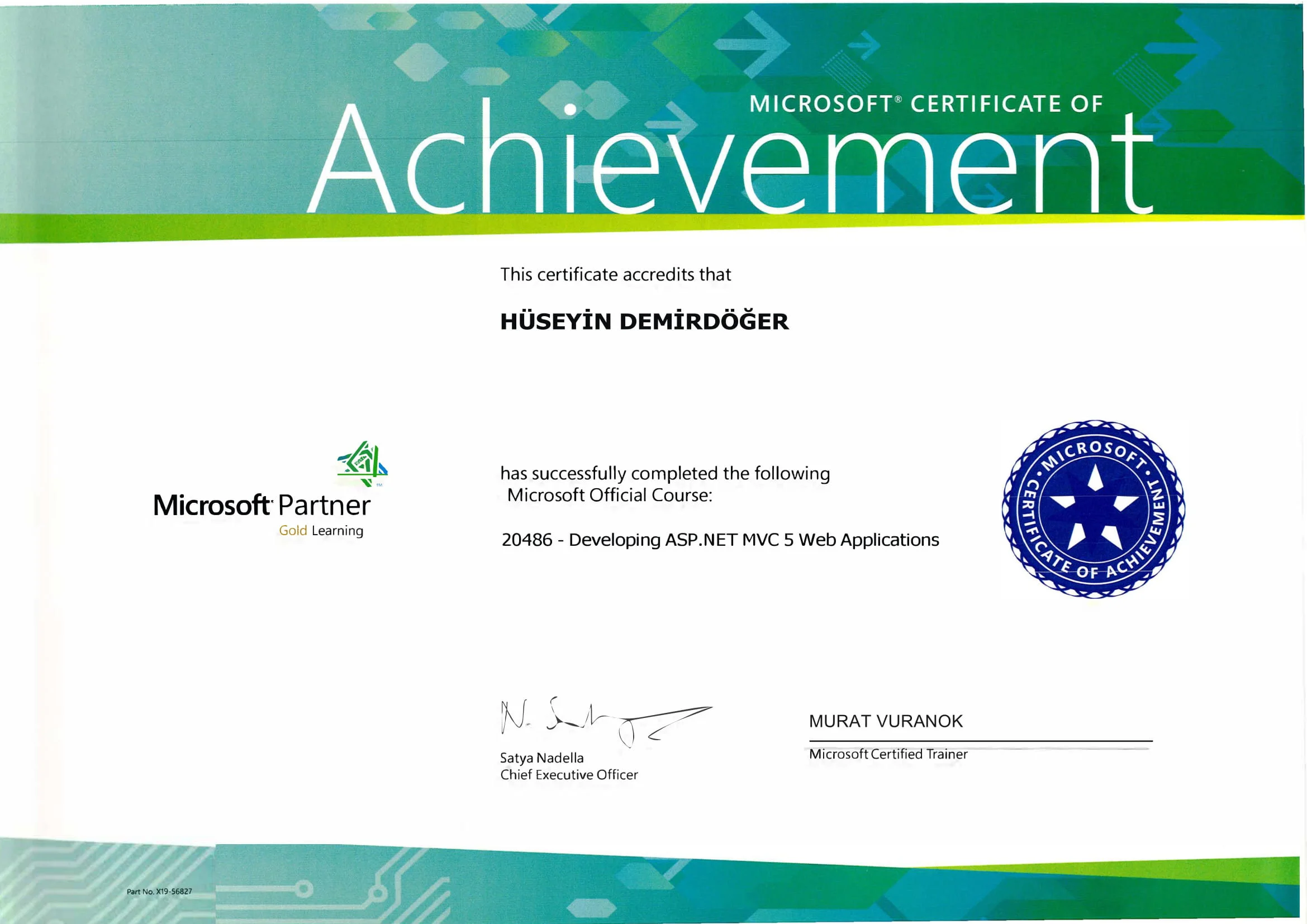In the world of Android devices, nothing can be more frustrating than facing issues with downloading or updating applications from the Google Play Store. One common error that users encounter is Android error code 491. Have you ever faced this issue yourself? Android's error code 491 indicates that there's a problem with your device's ability to download or update apps, often leaving users scratching their heads in confusion. But don't worry—solving it might be simpler than you think.
Understanding Android Error Code 491
Error code 491 is usually connected with Google Play Store malfunctions, preventing apps from being downloaded, updated, or even installed. This can be particularly frustrating when you're eager to get that latest app update or explore a new app that's gaining popularity. It's an issue many users experience, reminding us that technology, despite its advancements, can still have its hiccups.
Step-by-Step Guide to Fix Android Error Code 491
Here's a detailed guide to help you tackle this pesky problem:
1. Check Your Internet Connection
Sometimes, the simplest solution is the best. A weak or unstable internet connection can trigger error code 491. Make sure your device is connected to a stable Wi-Fi network or has a strong mobile data signal.
2. Clear Cache and Data of Google Play Store
Clearing cache and data often resolves many Play Store issues.
- Go to Settings > Apps.
- Scroll down to Google Play Store.
- Tap Storage and then Clear Cache and Clear Data.
This method has proven useful for many users, removing any temporary files or corrupted data that might be causing errors. I had a similar experience once where this step alone fixed the issue.
3. Re-add Your Google Account
Sometimes, removing and then re-adding your Google account can resolve syncing issues.
- Go to Settings > Accounts.
- Tap Google and select your account.
- Tap Remove Account and confirm.
- Restart your device and re-add your account by going back to Accounts.
4. Update Google Play Services
Ensure that Google Play Services is up-to-date. This component ensures the smooth functioning of Android apps.
- Go to Settings > Apps > Google Play Services.
- If available, tap on Update.
5. Check for System Updates
An outdated system can cause app problems.
- Go to Settings > System > Software update.
- Check if any updates are available for your device and install them.
6. External Assistance
If these steps don't work, consider seeking help from external resources or forums. According to various user reports on Reddit and other platforms, reconfiguring DNS settings or factory resetting can sometimes help, though these are more advanced methods.
For more complex Android issues, you might also find assistance in our comprehensive guide on Android error code 492, which shares similarities with error code 491 and might offer some additional tips that are helpful.
Moreover, if you're seeing other error codes alongside 491, you should check our guide for Android error code 910, which provides solutions for related installation issues.
Have you ever had a moment where a seemingly simple fix resolved a complex problem? It’s always refreshing when the solution is easier than anticipated.
Conclusion
Facing Android error code 491 can indeed be frustrating, especially when it disrupts your app downloading and updating endeavors. The good news is that with systematic troubleshooting steps, like clearing cache or updating necessary services, you can often resolve this issue quickly.
Persistent issues might require a fresh outlook, so don't hesitate to explore other Android error solutions for broader insight, such as those listed in our guide for Android error code 492. What do you think about this approach? Does it align with what you've tried before, or are you seeing new solutions to try out? Let me know how this worked for you, or if you discovered an alternative method that might help others.